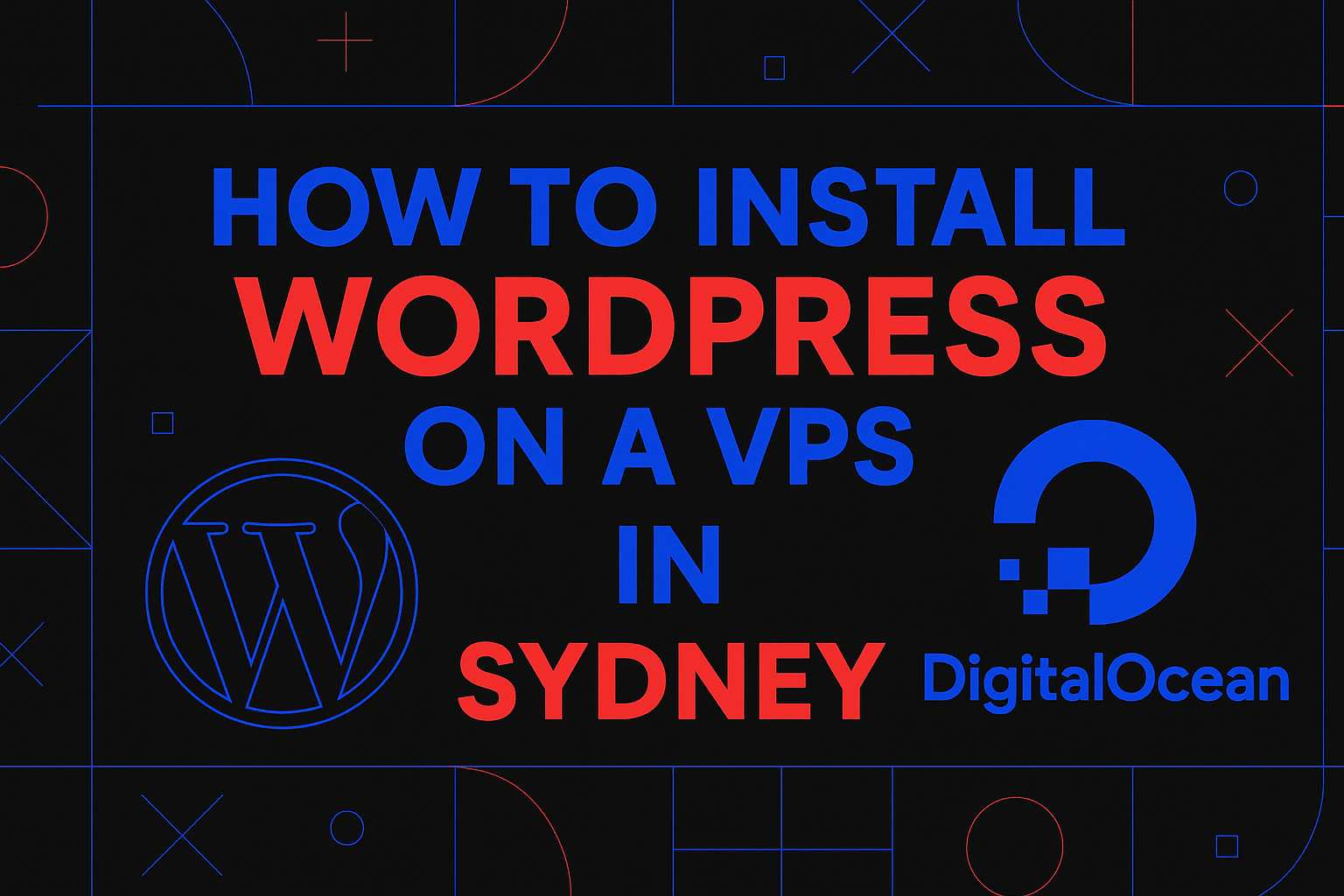In this step-by-step guide, I’ll show you how to launch a WordPress website using a VPS hosted in Sydney, via DigitalOcean. We’ll use the OpenLiteSpeed image from the DigitalOcean Marketplace, connect a domain from Squarespace, and issue a free SSL certificate from Let’s Encrypt.
Prefer watching over reading? You can check out the full tutorial on YouTube in the player below.
Or if you’re more of an old-school type who likes a proper walkthrough in text — just scroll down. Everything’s laid out step by step, like back in the good days of real how-to blogs.
📌 Table of Contents
- Create a DigitalOcean account
- Launch a droplet (VPS) in Sydney
- Select the OpenLiteSpeed WordPress image
- Configure droplet options and root access
- Connect your domain via Squarespace DNS
- Log in via SSH and finish WordPress setup
- Issue a Let’s Encrypt SSL certificate
1. Create a DigitalOcean Account
Head to digitalocean.com and create a free account. You’ll need this to deploy a VPS (known as a “droplet” on DigitalOcean).
2. Launch a VPS in Sydney
After logging in:
- Click Create → Droplets
- Choose Marketplace → OpenLiteSpeed WordPress
- Set region to Sydney
- Pick a Basic Plan (e.g. $8/month is perfect for blogs)
- Choose Intel CPU with SSD (35GB is enough) for personal projects
- Enable backups (optional but useful)
- Use root password login for simplicity if you’re new to SSH
3. Choose the OpenLiteSpeed WordPress Image
Why this image?
- ✅ Pre-installed WordPress
- ✅ Optimised with OpenLiteSpeed (super fast)
- ✅ Built-in Certbot for SSL
- ✅ Ready-to-use — no need to configure from scratch
4. Configure Droplet & Root Access
- Choose password authentication
- Set a hostname (e.g.
personal-blog) - Create the droplet and wait a few seconds
- You’ll see your VPS IP address once the droplet is ready
5. Connect Your Domain via Squarespace DNS
If your domain is registered via Squarespace:
- Log in to Squarespace → Domains → DNS Settings
- Remove existing A records
- Add a new A record:
Type: A
Host: @
Value: Your VPS IP - Add CNAME (for www):
Type: CNAME
Host: www
Value: @ or your root domain
Wait 15–30 minutes for DNS propagation.
6. Log in via SSH and Finalise Setup
Open your terminal and connect:
ssh root@your.ip.addressUse the root password you set earlier.
Once logged in, you can:
- Check that WordPress is installed (
http://yourdomain.com) - Complete the final steps of the setup wizard
- If DNS is connected — proceed to SSL installation
7. Issue Let’s Encrypt SSL Certificate
- Follow the prompts (confirm your email, agree to T&C)
- Enable forced HTTPS redirect in the OpenLiteSpeed Web Admin Panel (optional but recommended)
After this, your site should load securely at:
https://yourdomain.com✅ That’s It!
You’ve successfully:
- Launched a WordPress site in Sydney using a VPS
- Connected a Squarespace domain
- Issued a free SSL certificate
- Boosted performance using OpenLiteSpeed
Need help with setup or hosting for Australian clients? Leave a comment or visit my site — I help agencies and businesses run WordPress fast and securely across AU.